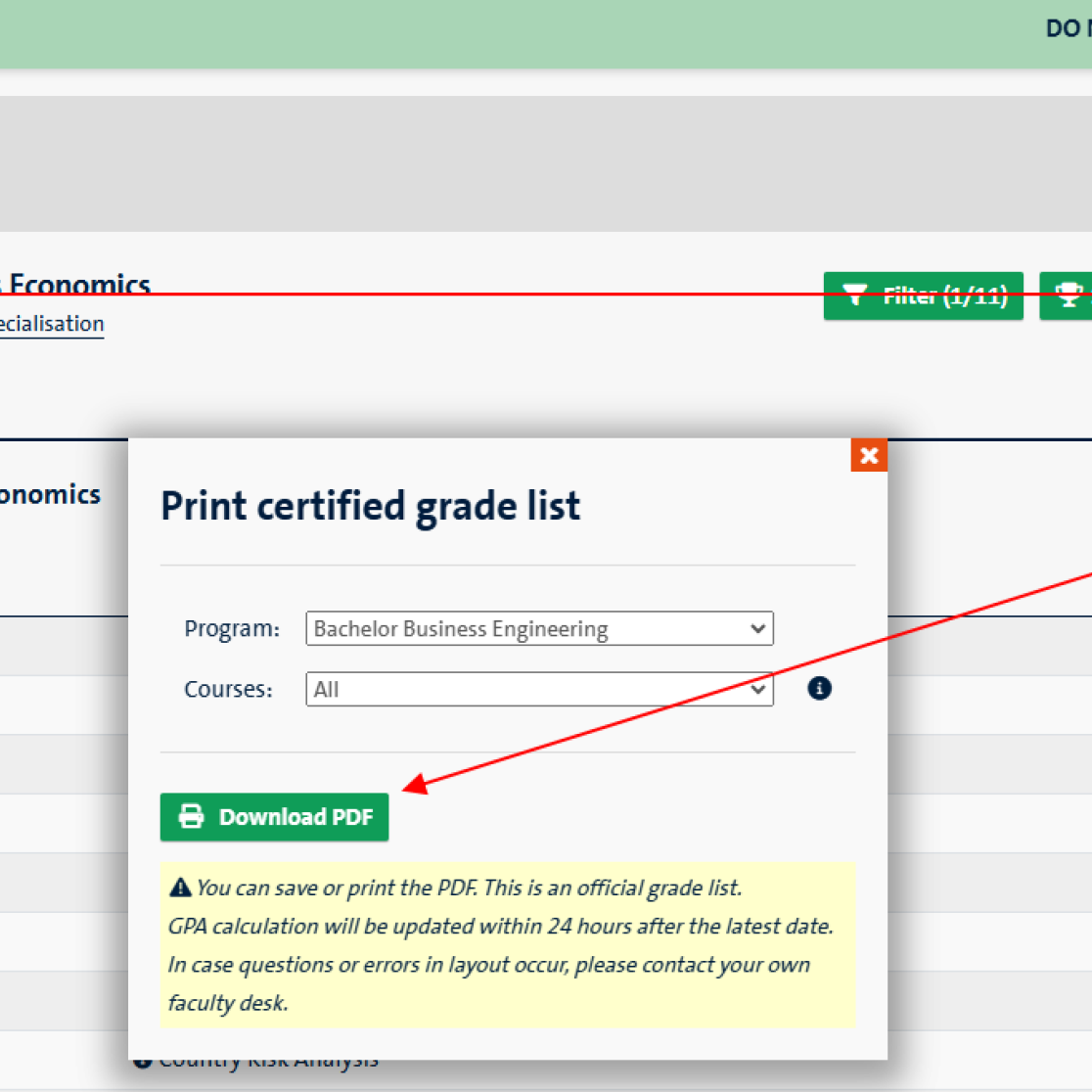Instructions My Courses
My Courses
On the My Courses page you can find all your courses, see your results, register and deregister exams and access your course materials.
Possible actions
- Add/remove a course
- Add/change specialisation
- Show results
- More actions (register exams)
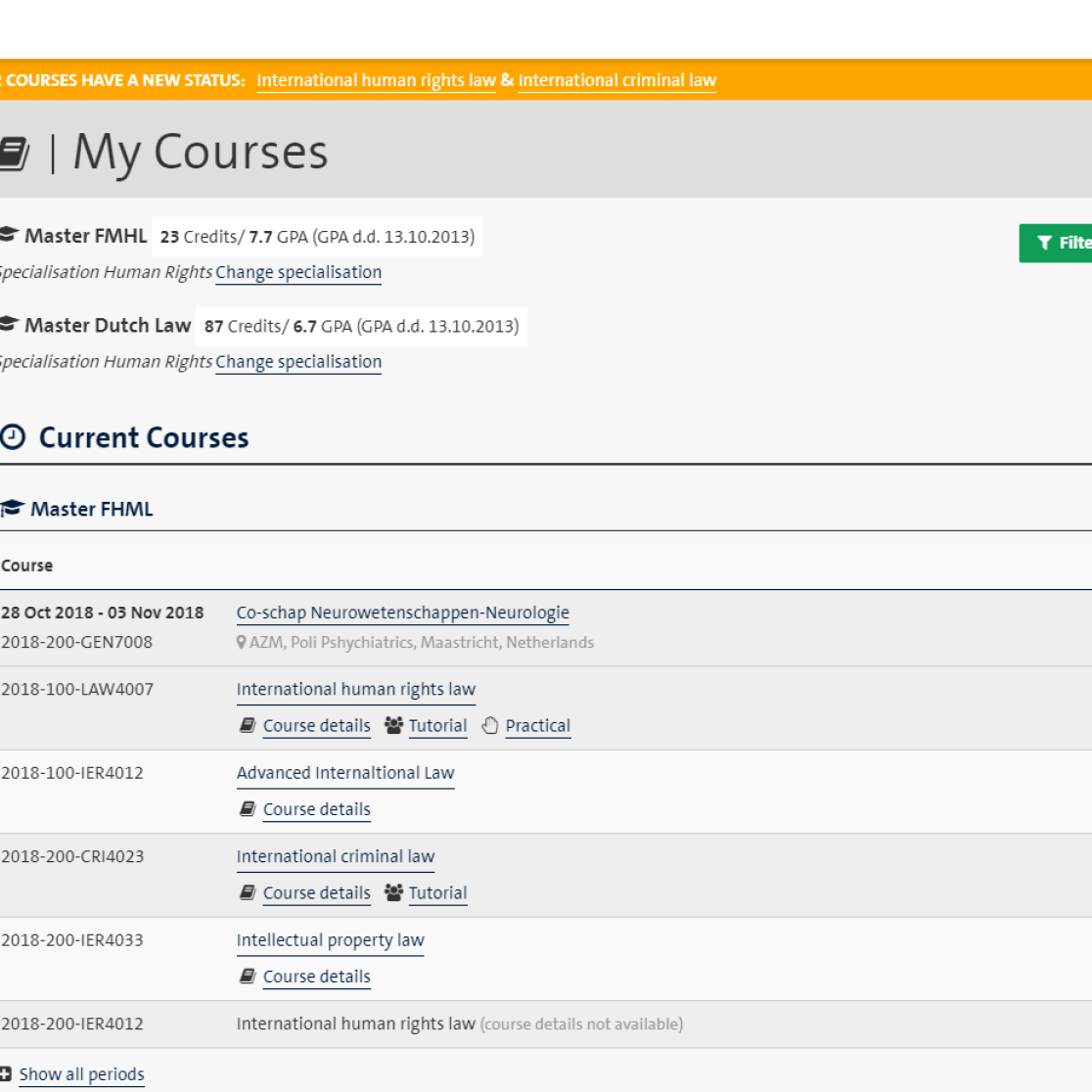
Add/remove a course
- Clicking this button opens a selection screen to open the SAP application where the student can execute the preferred action
- Possibility to consult an instruction on how to execute the action in SAP
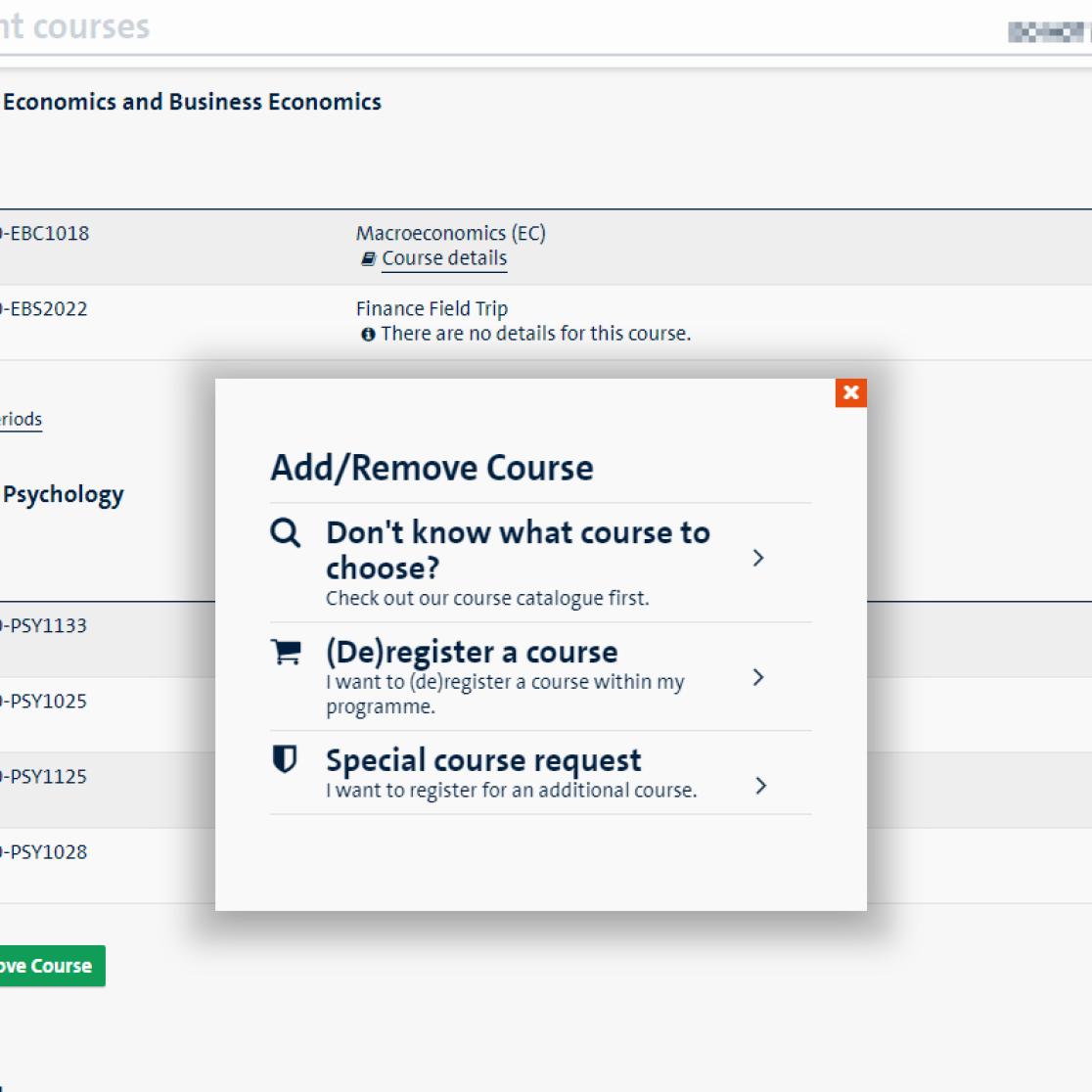
Add or change a specialisation, major or minor
- If applicable, click the link 'Add specialisation' below your programme of study to request a specialisation, major or minor.
- If applicable, click the link 'Change' next to your specialisation, major or minor to request a change.

Special course request
- If you would like to participate in course which is not part of your programme of study, you can request this via 'Special course request'.
- Click the 'Special course request' option to open the SAP application that allows you to make this request.
- Instructions are available in the pop-up screen.
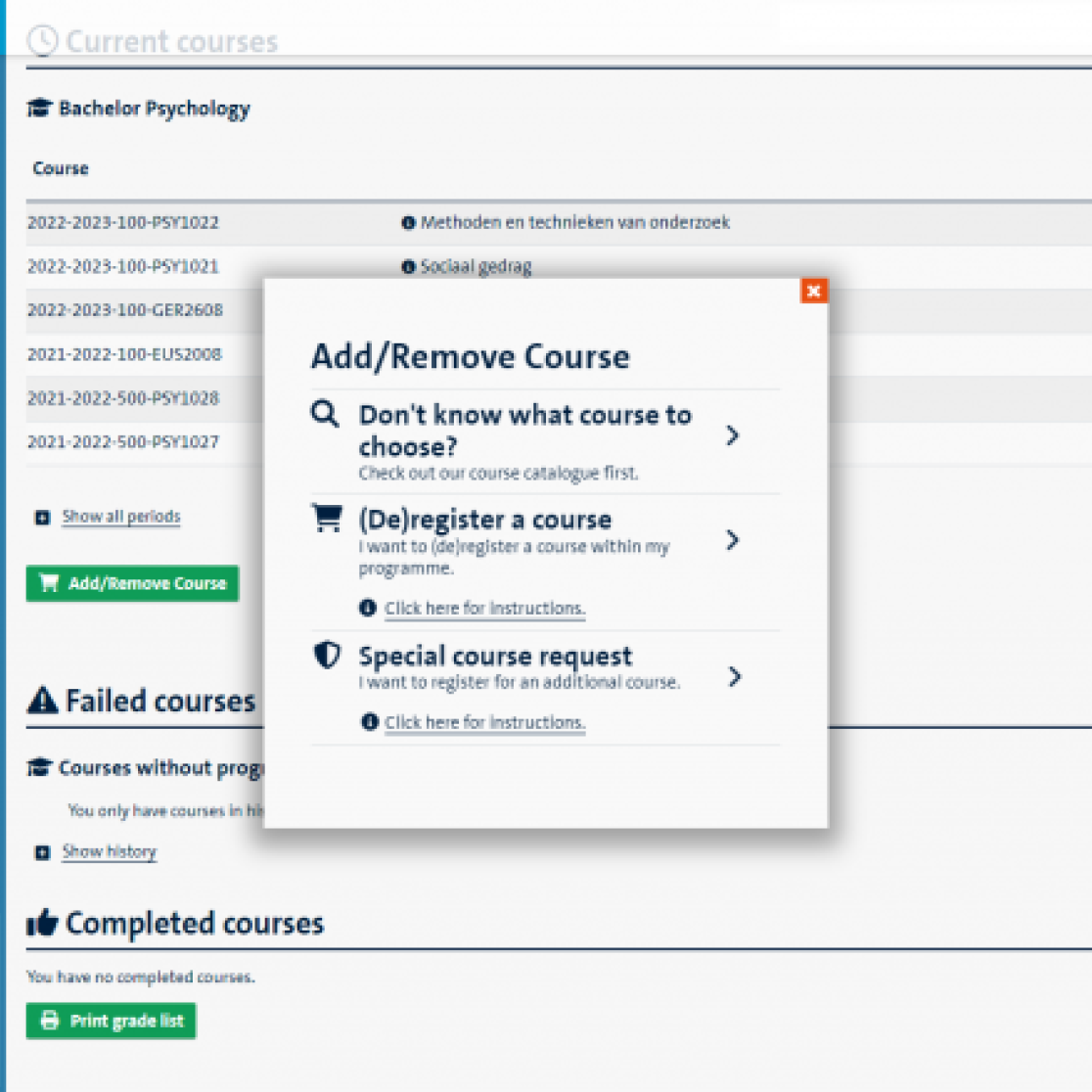
Access results
- Click 'Show results' to reveal your results.
- The GPA (if available) and your total number of credits will be shown at the top of the page.
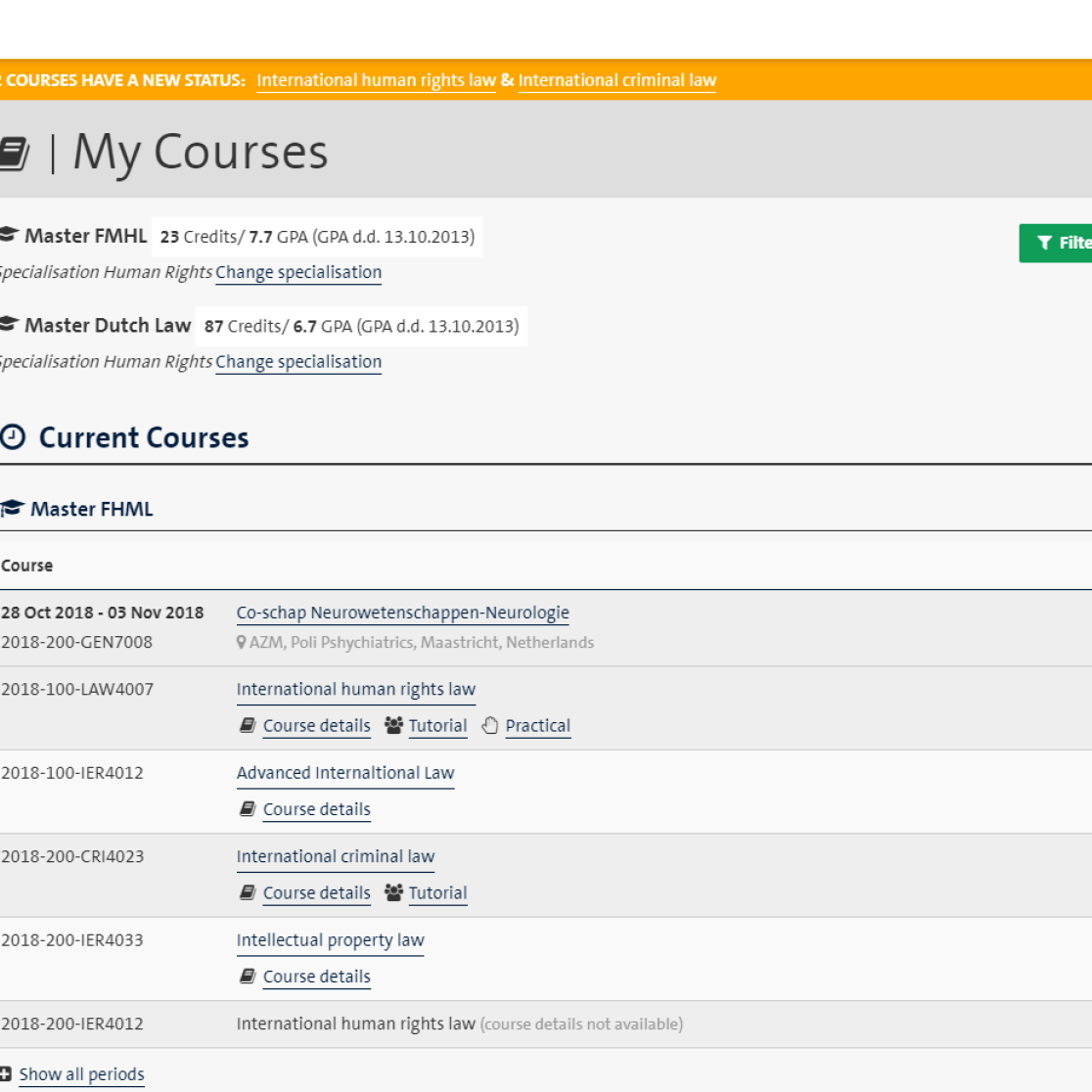
View results
- Click 'Show results' to reveal your results
- Click on the individual result for result details
- You can find the grades published via the course page by using the 'Results course details' link on the top of the pop-up.
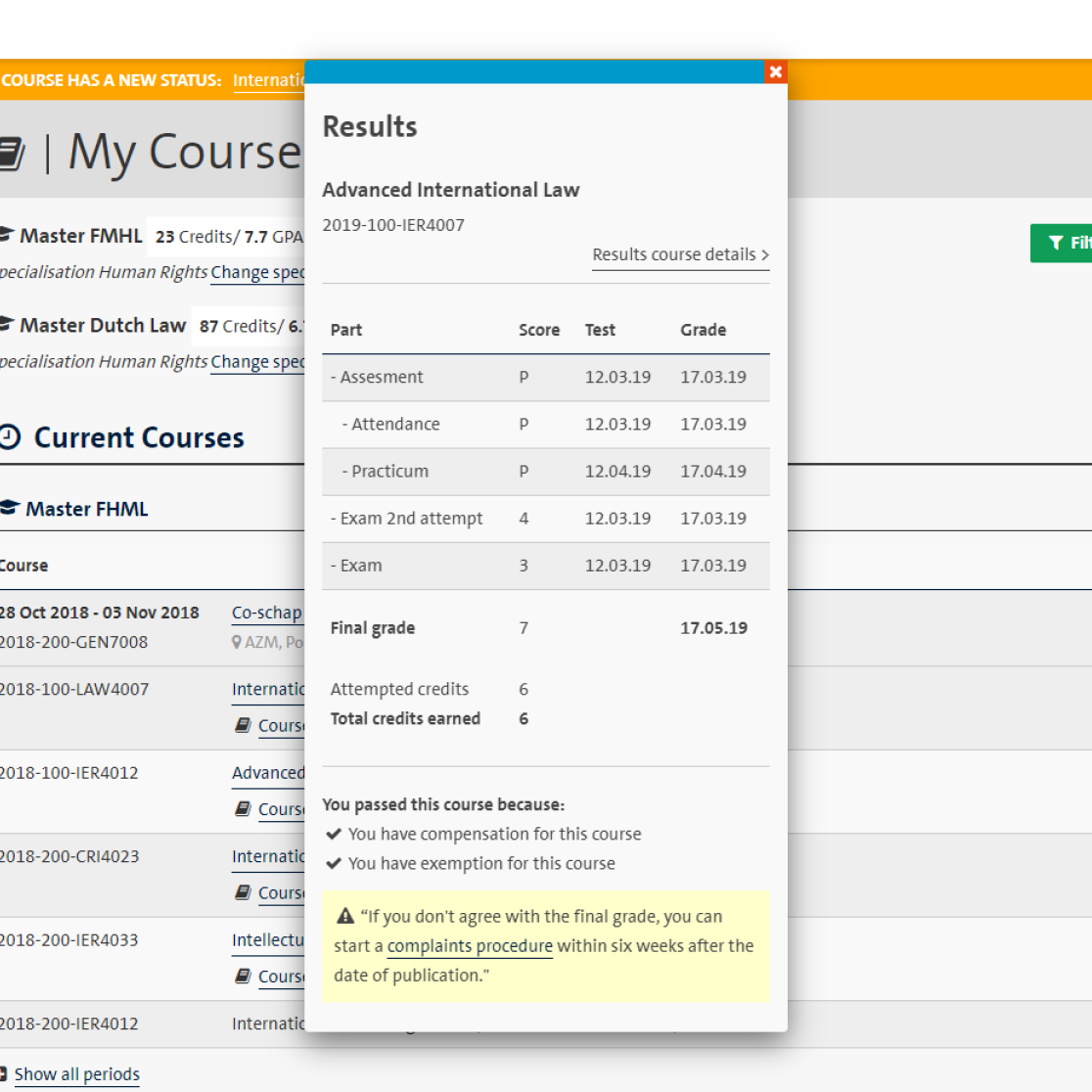
Results course details
The results from the course details will be opened in a new tab
- This shows the grades published via the course details.
- You can return to the official results by closing the tab or switching back to the student portal tab
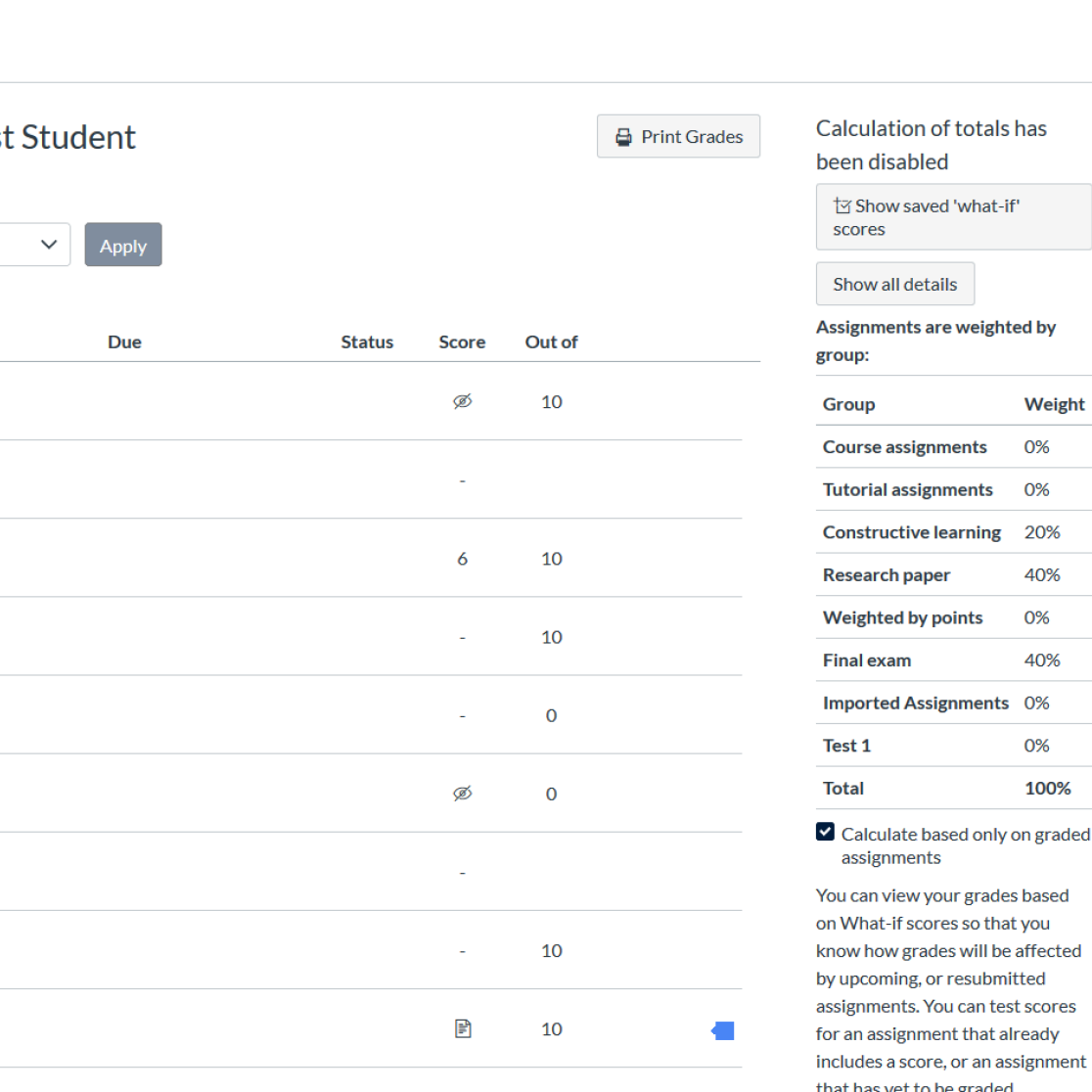
Register exams
- Click 'Show actions' to reveal all possible exam (de)registration actions. Actions are shown for the courses for which a registration window is open.
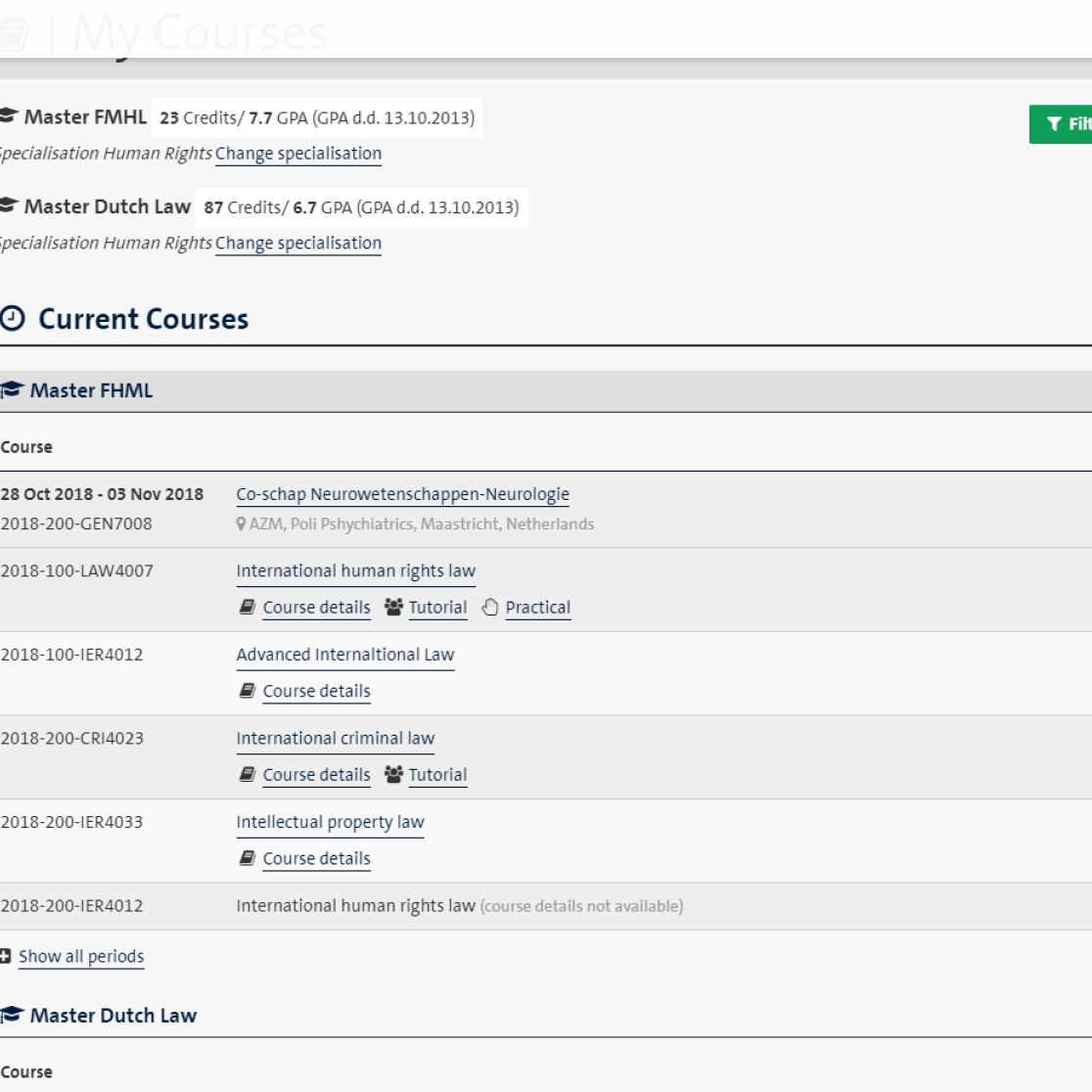
Current courses' action icons
Status concerning exam registration for current courses.

Failed courses' action icons
Status concerning exam registration for failed courses.
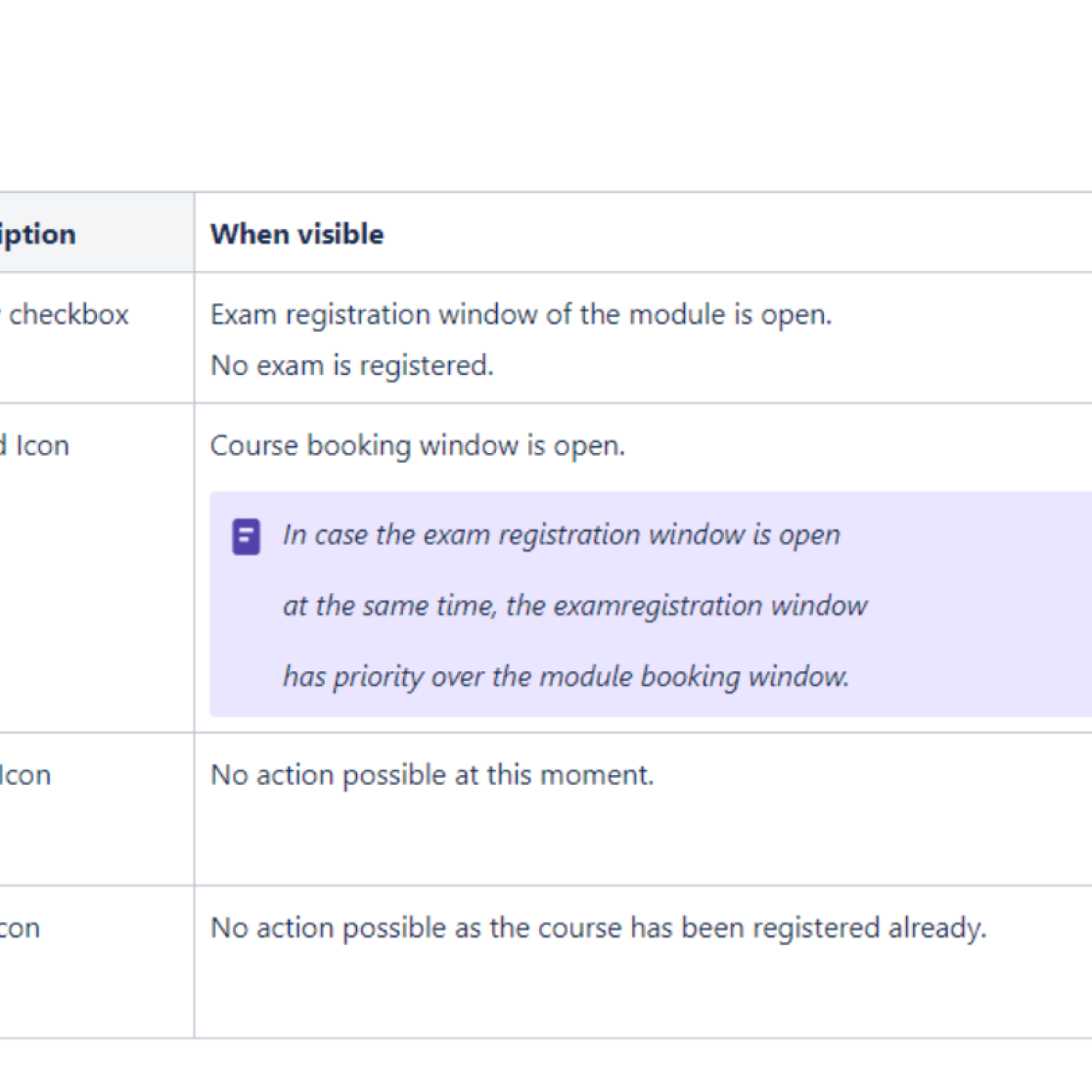
(De)register exams
- Click on the green icon behind course to change the exam registration:
- Register
- Deregister
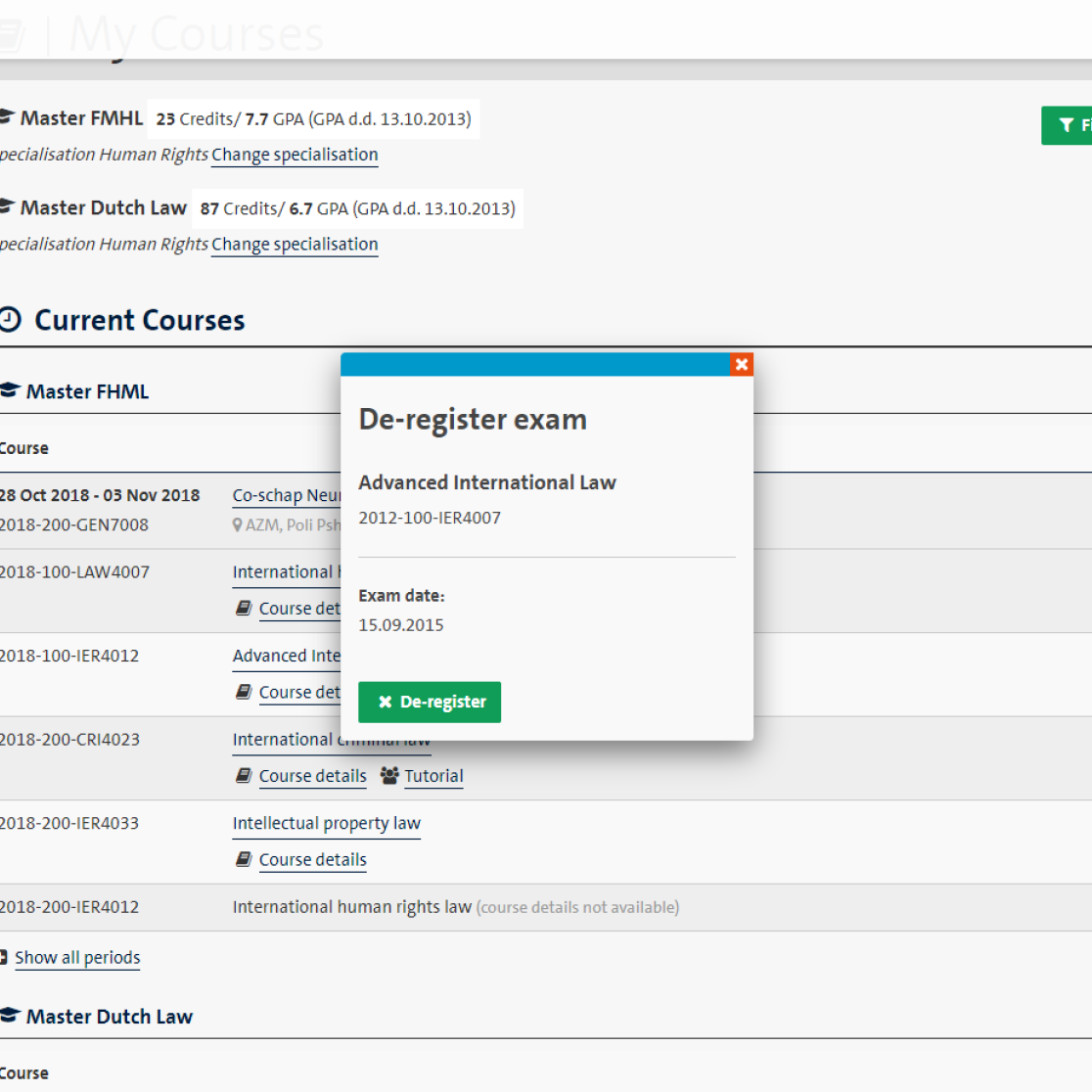
(De)registration confirmation
After you click the "register" button, a confirmation is shown on the screen.
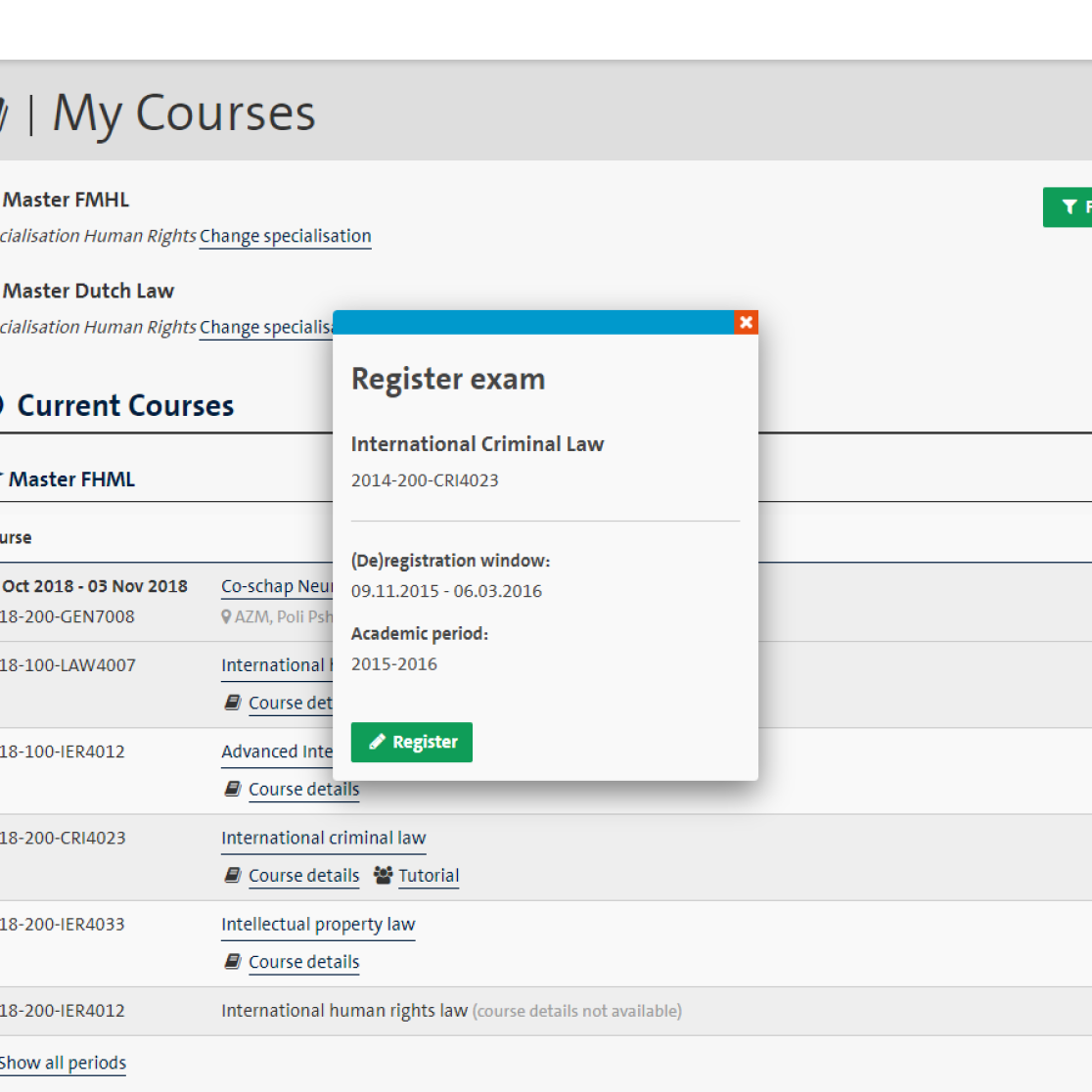
Reregister course
- Click green icon behind course to reregister a failed course.
- Use instructions to reregister for course.
- Greyed-out clock icon: indicates that you already have a recent booking for the course.
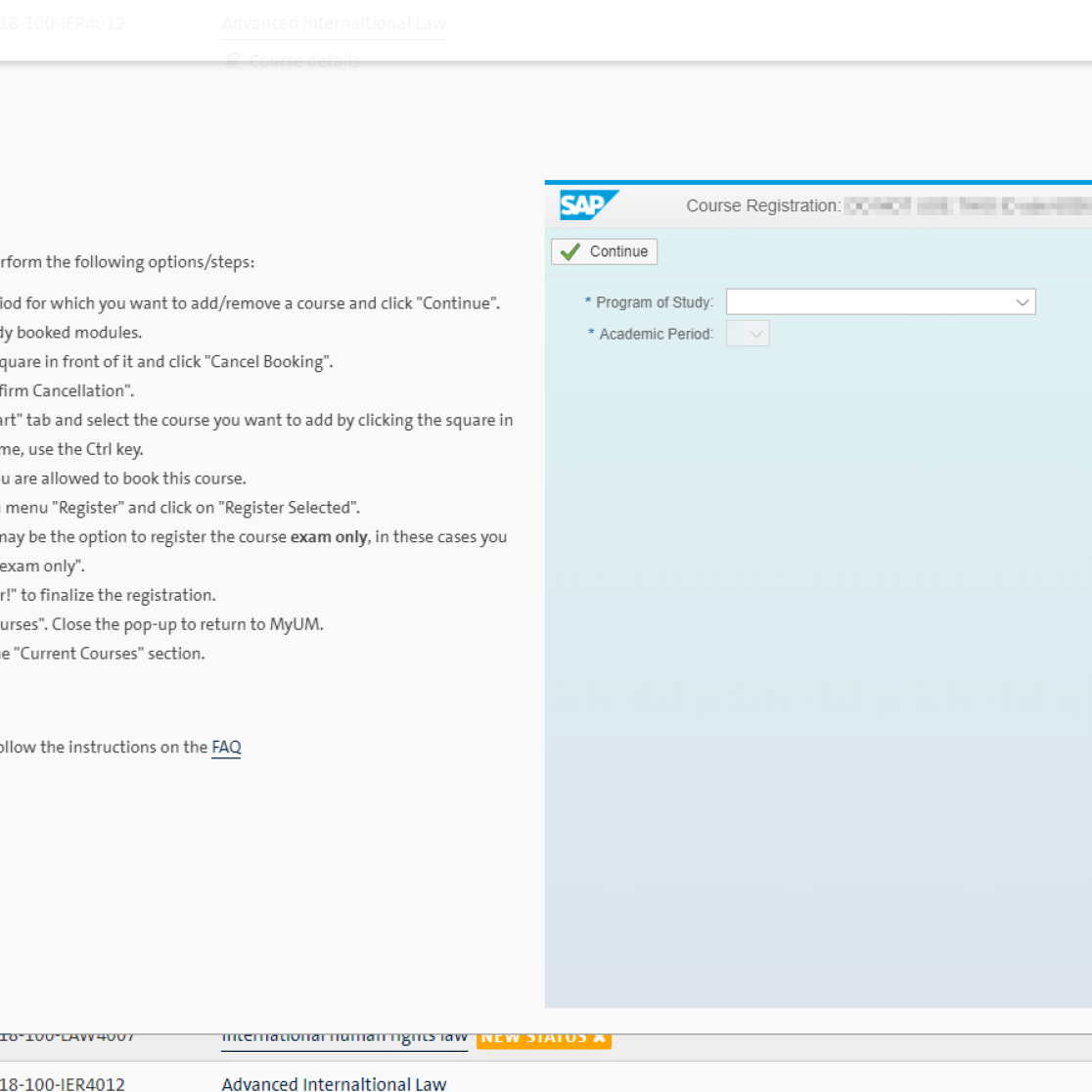
Show all periods
- View registered courses for upcoming academic period(s)
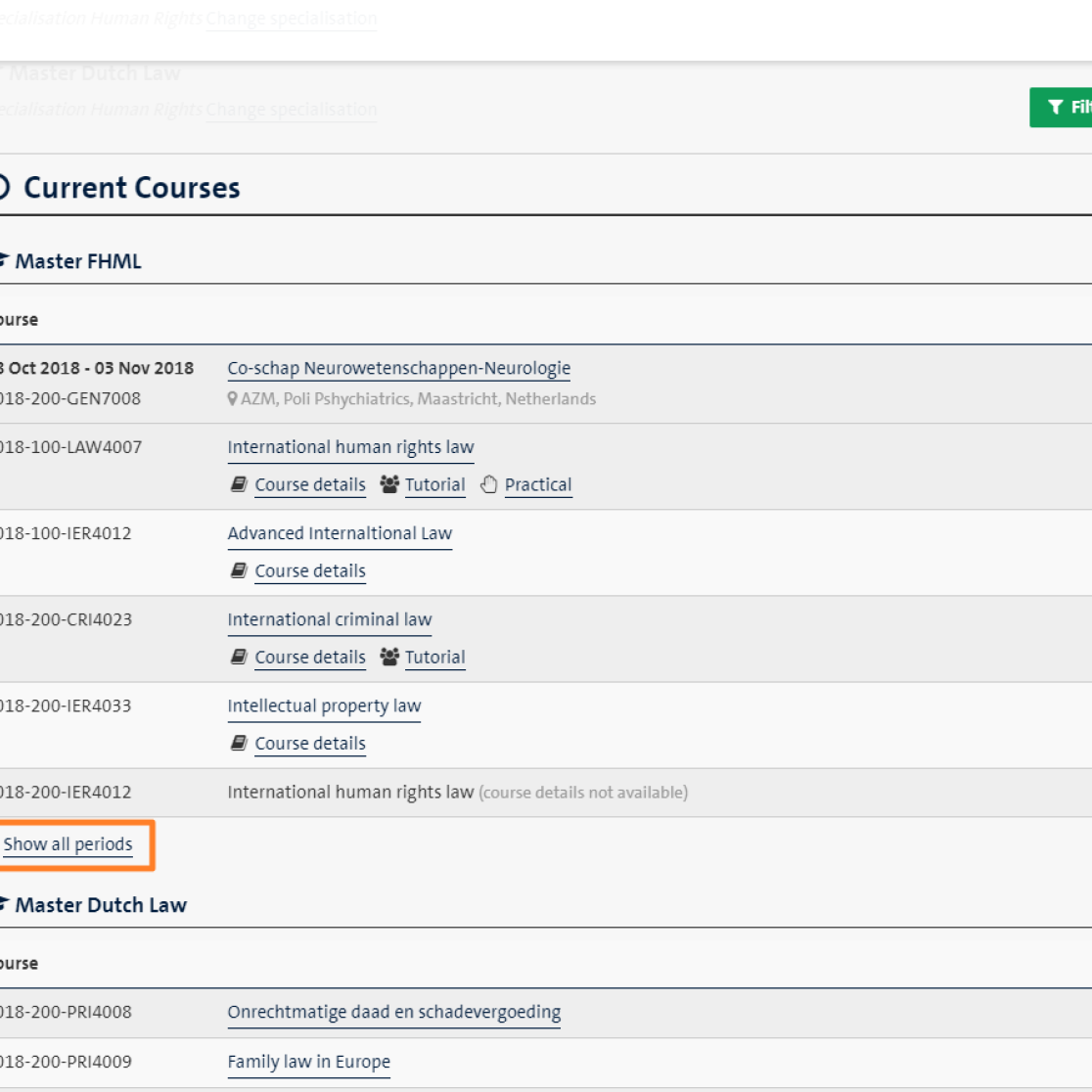
Print certified grade list
You can print a certified PDF with your grade list by following these steps:
- Go to the My Courses page
- Click on the button ‘Grade list’ in the right upper corner of the page
- Choose whether you want to include grades for 'All courses' or just for 'Completed courses'
- Click on the button ‘Download PDF’