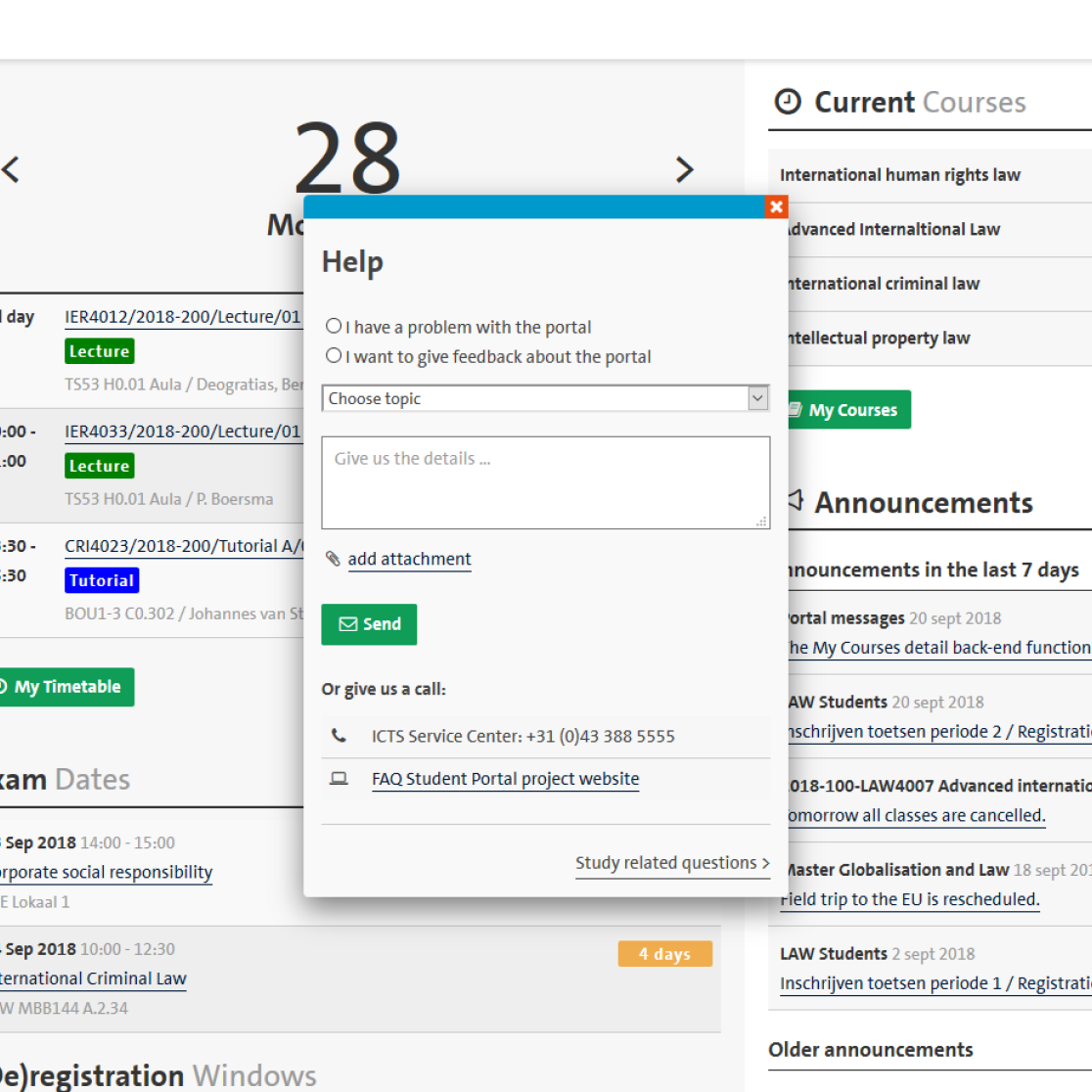Instructions
How does the Student Portal work?
Many functions are integrated into the Student Portal. This is what you can do on each page.
The most important things first
Home page
The home page is the first screen you see when you log in. It shows you the main menu and the logout option. Here you can:
- Quickly check your daily calendar
- Browse your announcements
- See your upcoming deadlines
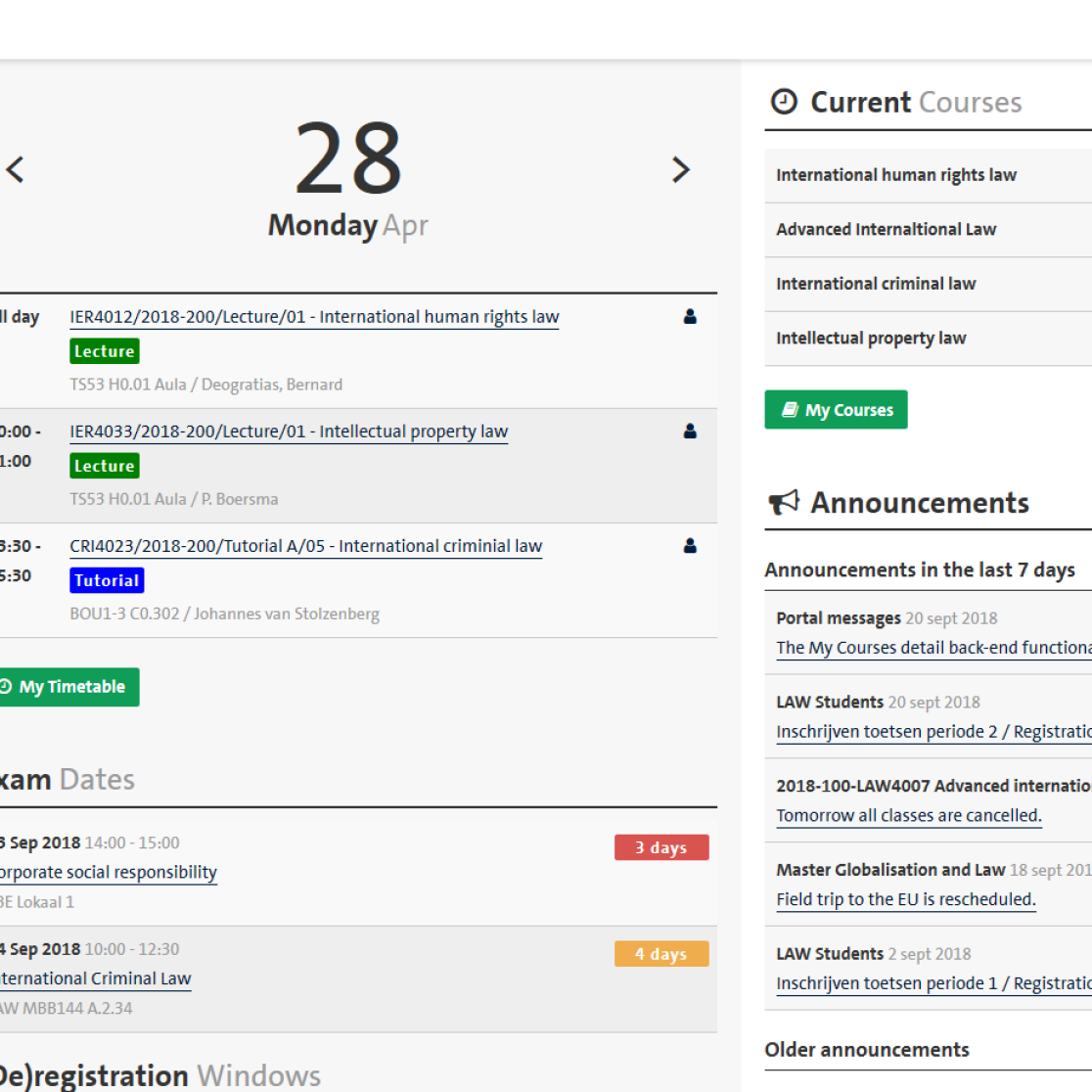
Overview
My Courses
The My Courses page shows you an overview of all your courses. Here you can:
- Access your course information
- Check your grades
- Register and deregister for exams
- Add and remove courses
- Access your Course Details
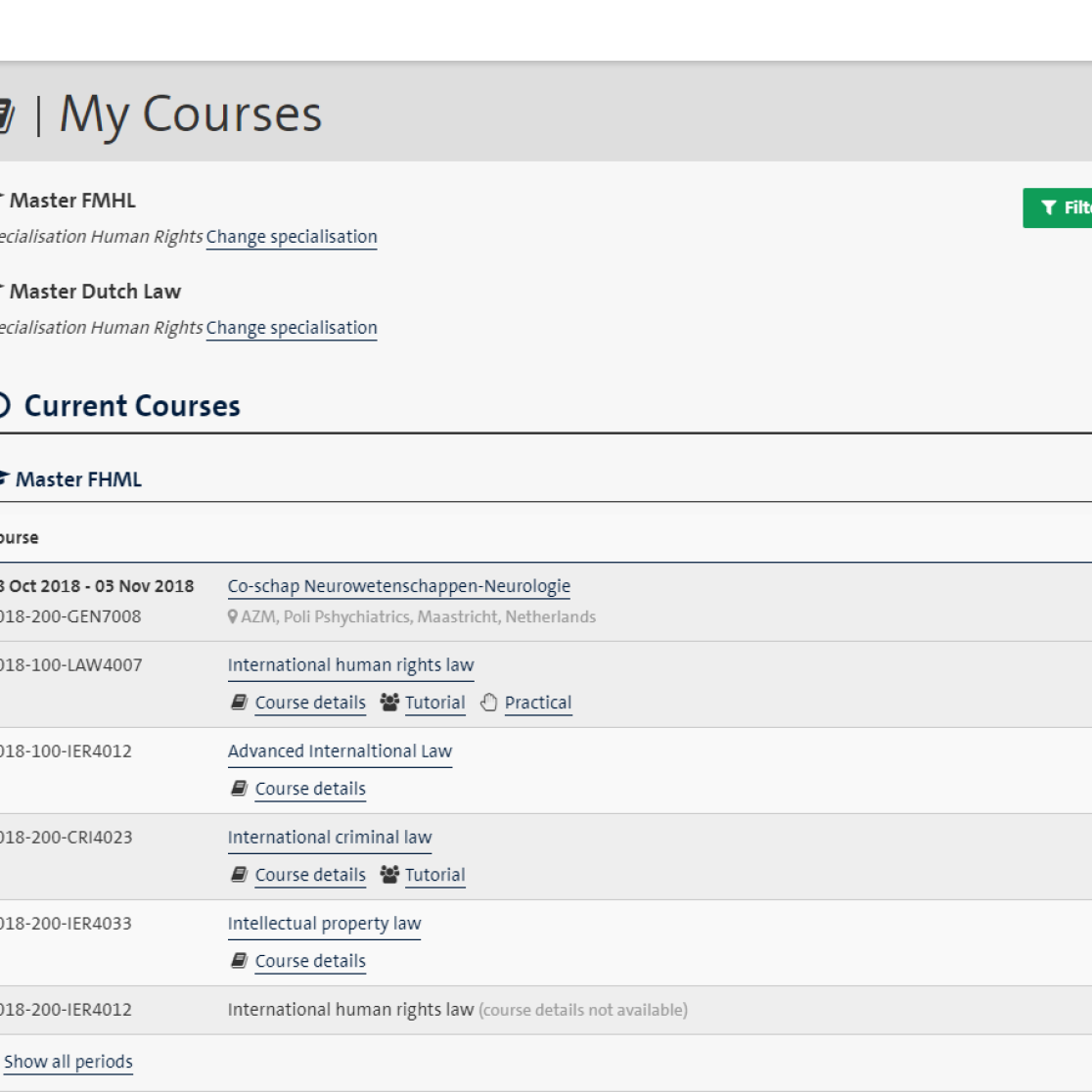
Course information
Course Details
The Course Details page show you the course information, course materials, assignments etc. Here you can:
- Access your course materials
- Find you assignments
- See course announcements
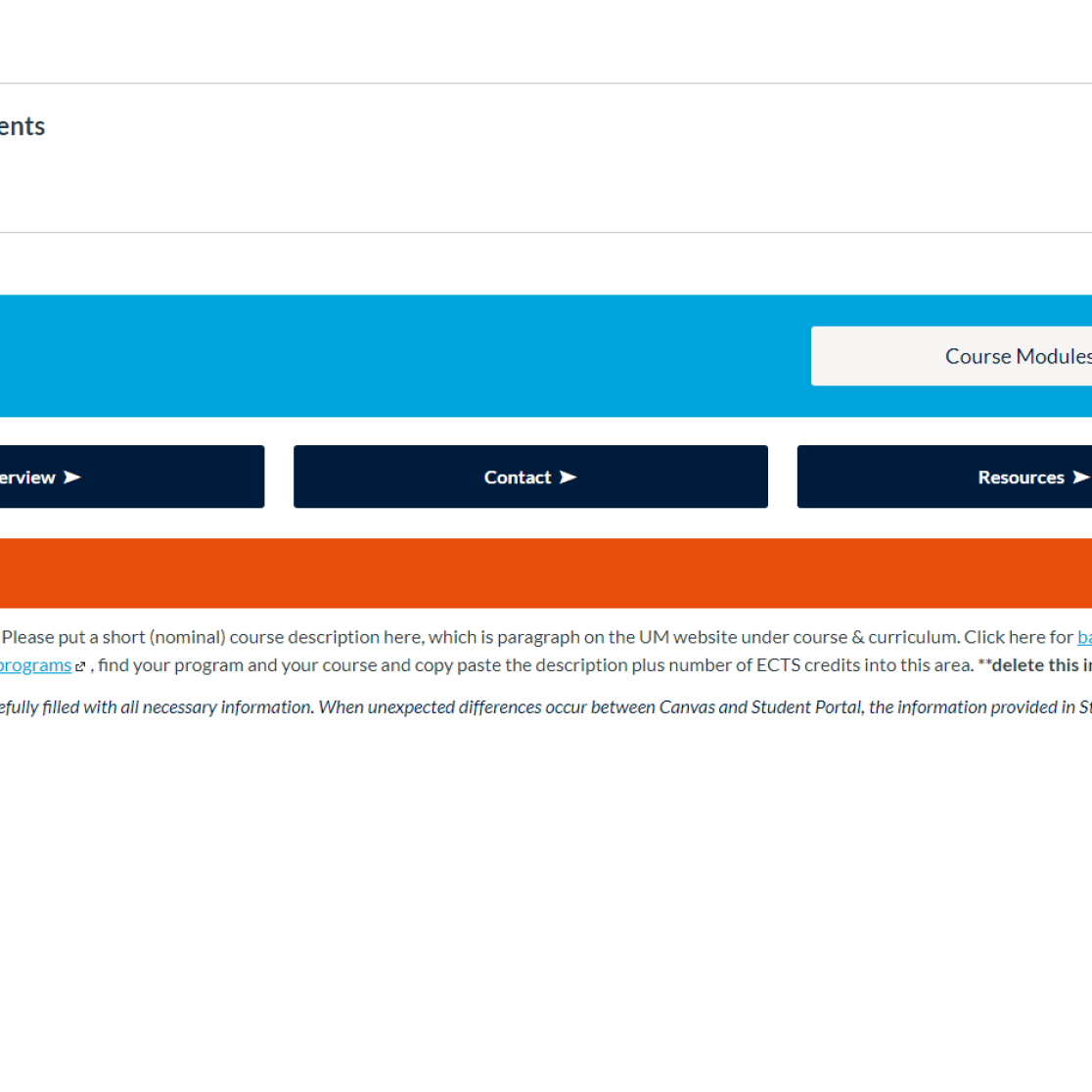
Academic calendar
My Timetable
This page shows you a day-to-day view of your UM timetable. All your UM meetings are organised so your can access your course materials directly from the timetable. You can also see who else is in the meeting. Here you can:
- Check your calendar
- Access course materials
- See who's in your meetings
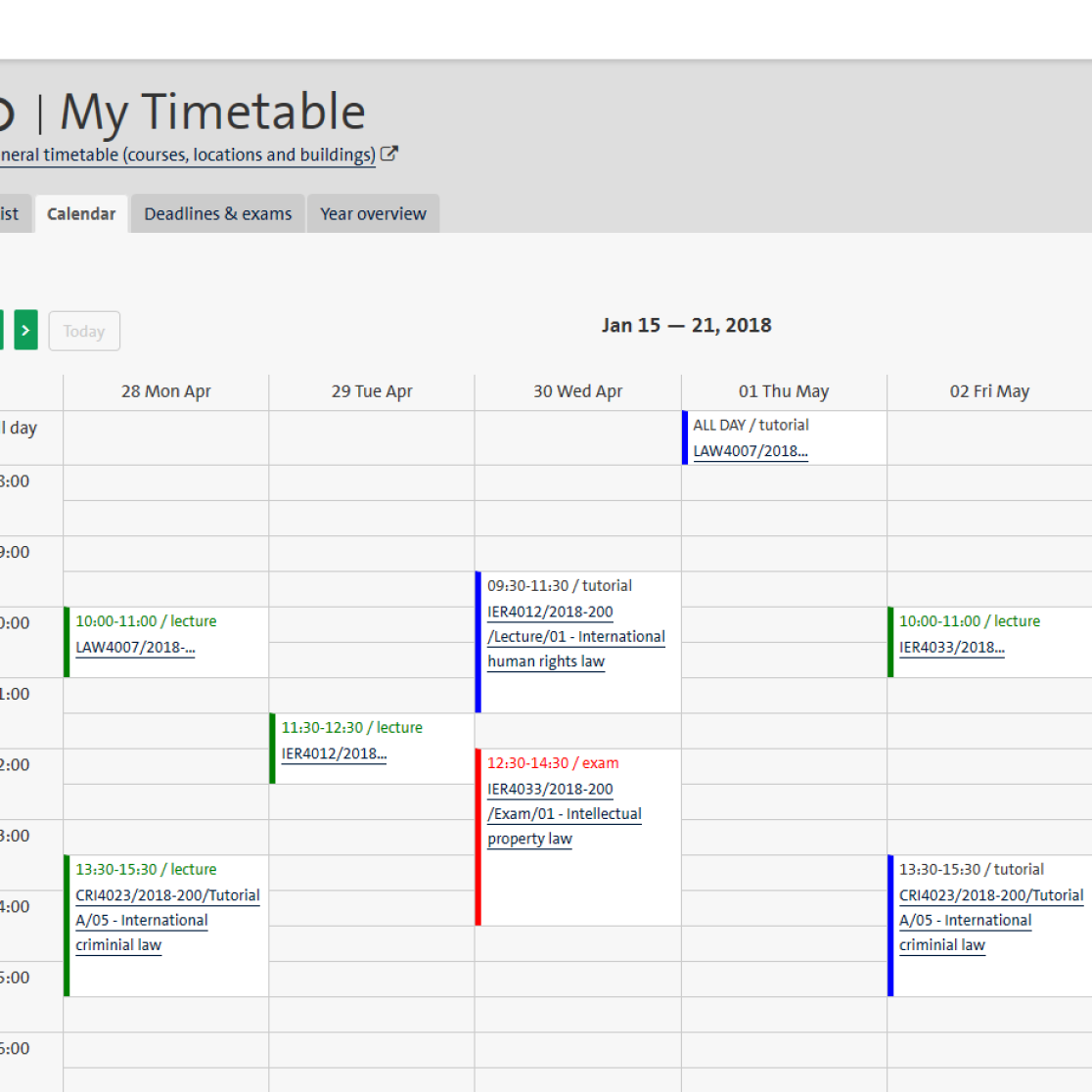
Boost your employability!
My Personal & Professional Development Portal
Click the My Personal & Professional Development Portal link to access the employability portal
- Make the most out of your studies, hone your employability skills and make yourself sought after by graduate recruiters.
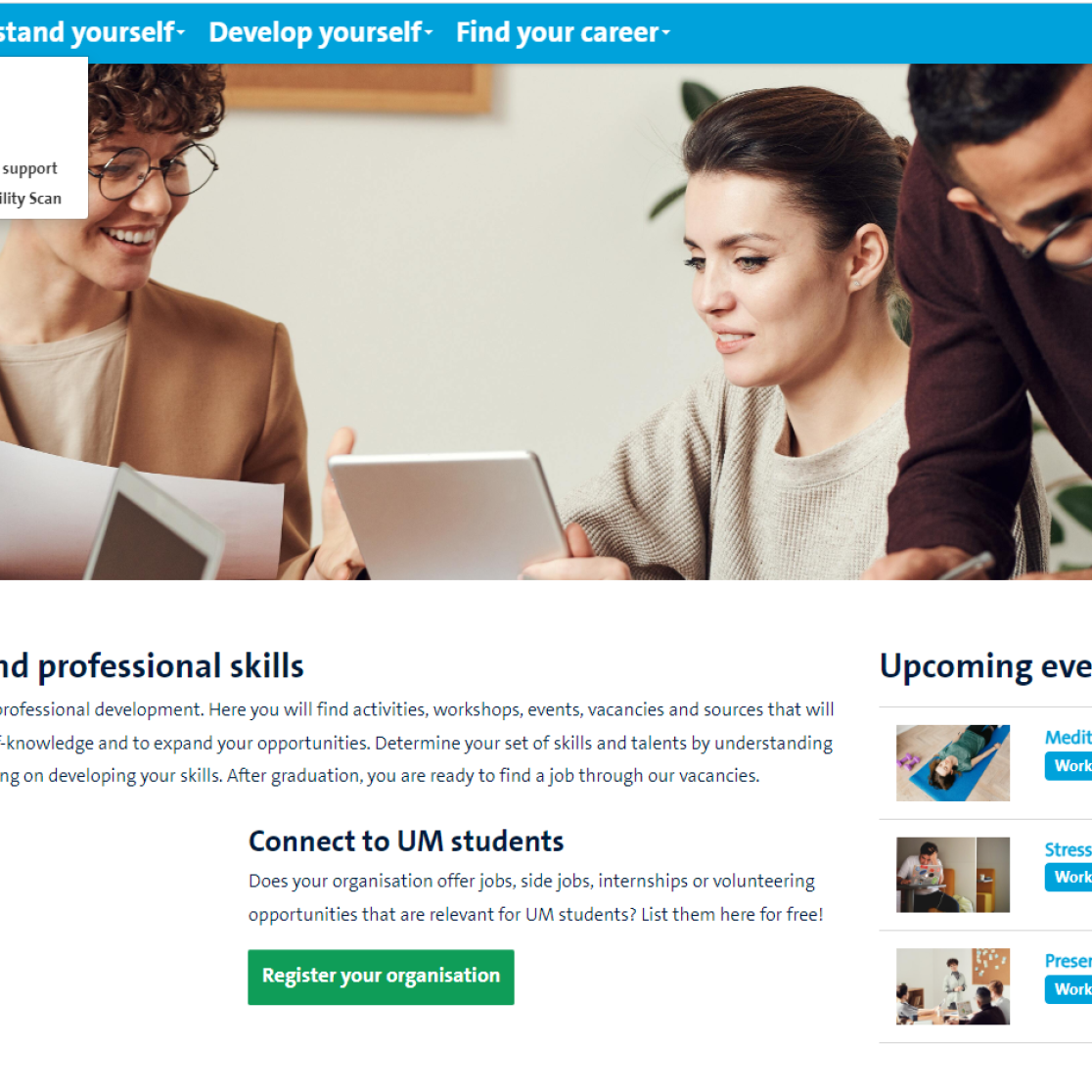
The most important links
My Links
This page presents links to other systems, webpages and applications. Some support the single login system the portal uses so you can access them without logging in. Here you can:
- Access linked systems
- Add/remove links
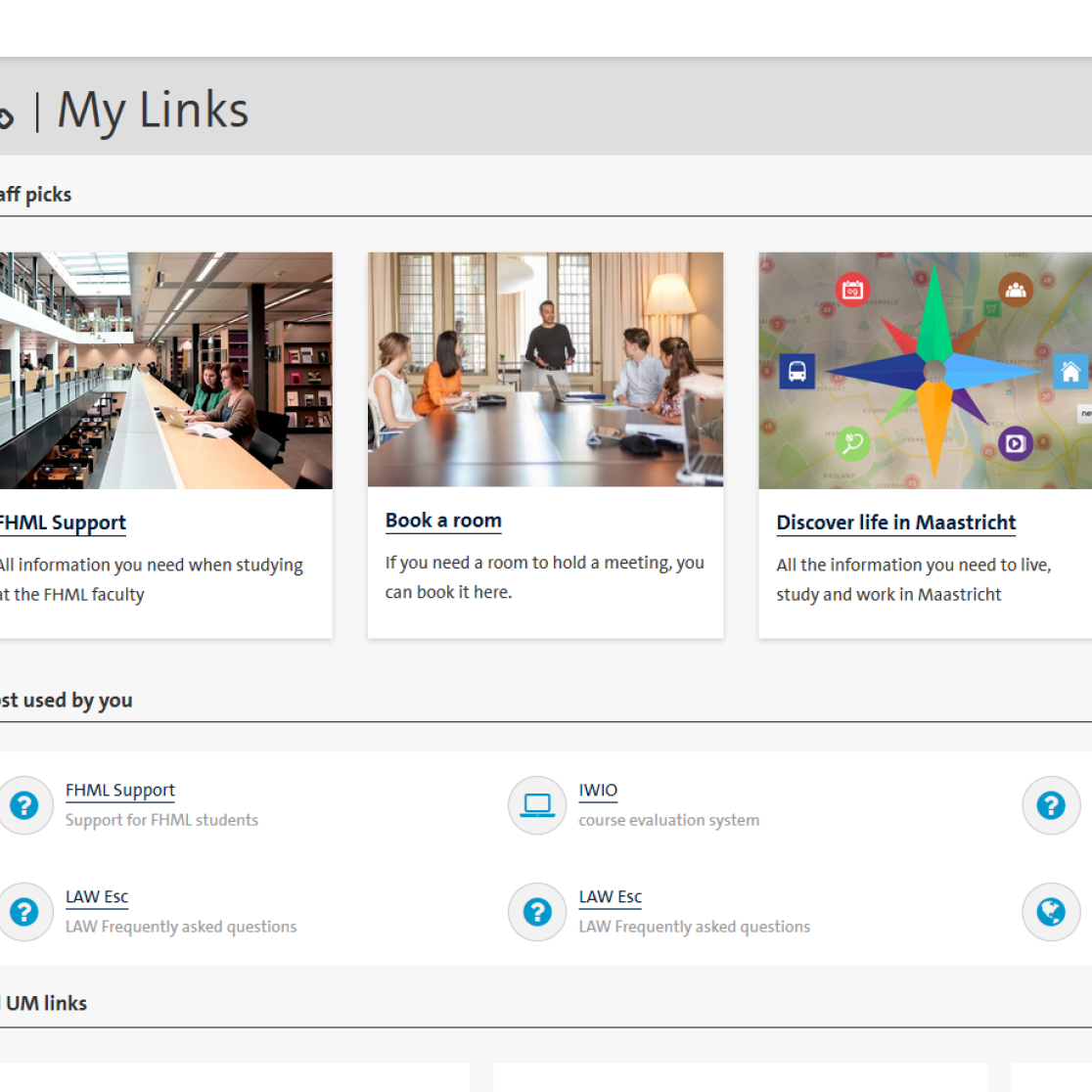
Find your way to the right helpdesk
Help
If you need help, use the build-in function to send a request to the ICT Servicedesk yourself or to send us your feedback: the Student Portal was developed in collaboration with students. If you have good ideas to improve the portal, please share them with us.
The second page of the Help contains the contact details of SSC and the faculties for study related and administrative questions.